Hello Friends
To start off, I'm a technically challenged person as i find it very hard to understand the technical stuff /Jargon's for simple stuff even on a cellphone.So my old phone was screwed up and I needed a new phone. While everybody looks into the techie side of gadgets, I was simple in my requirements of a cell phone with a good camera and wide screen with android in it.I recently got a new Android phone - Micromax Canvas 4 which is pretty cool. I love to have a personalized screen with all the menu customized by me, which is generally not an option in most of the cell phones. So I looked up to Google Play and with a bit of research here and there, I hit upon this wonderful app called COCOPPA. This works on IPhone as well.It goes with the tag line -
Let's make the cutest home screen
in the world♪
It is a very simple app (especially for people like me!!!) All it took was few minutes for understanding and voila!! I had a brand new customized screen for my cell phone and not the limited stuff we got on the cell. I have shared the snap of my screen.
I just wanted to share how I transformed my home screen with you'll, who must be searching for help online like me..
So..Ready for transforming your screen :
1. Search for the Cocoppa Icon/Wallpaper which is a free app and Download - Install it.
2. When you open the app, you can find some Icons / Wallpapers /Stamps - select either of them based on your requirement.
3. I started with selecting the wall paper for my Home screen. You can move down the page, where it has various search options as in snap.
4. Once you like the wallpaper - click on the Set as Wallpaper and your wallpaper has been selected.
5. Now comes my favorite part -menu icons.
6. Lets take the simple icons- such as messaging / Gallery - do a search based on the criteria of your choice , select the most favourite one you like and then you would be prompted to Set up link. Click on it and you can choose the application of your choice and there you go..
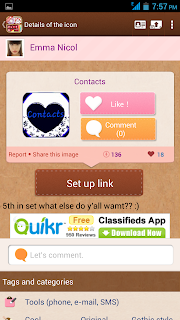
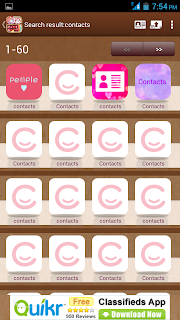
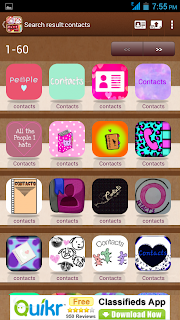
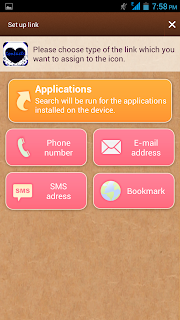
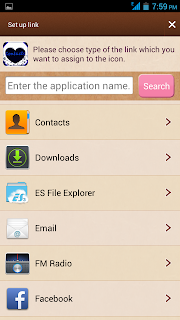

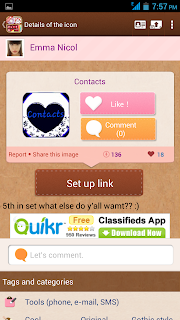
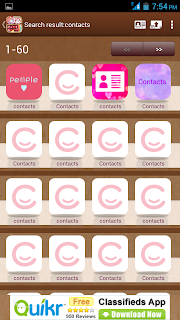
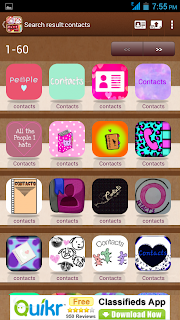
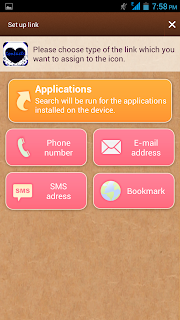
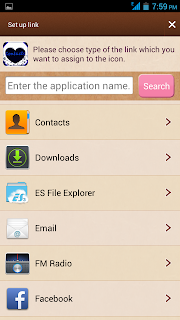

7. I have set up icons for my regularly used applications viz., Phones, Contacts ,Messages,Gmail, Chrome, Camera ,Notebook etc.
8.You can anytime go back to the other icons that you have. Make sure you don't delete them.
9. Enjoy your personalized home screen on your mobile and be envied by your friends.
Hope this post was of some help to you. I would love to listen from you, both good and bad comments are welcome!!!
Cheerz
Shilpa




No comments:
Post a Comment